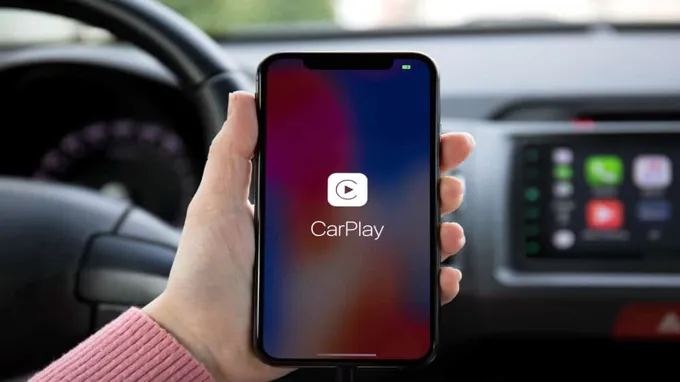Have you ever found yourself getting frustrated with CarPlay constantly popping up on your iPhone every time you step into your car? Don’t worry, you’re not alone. While CarPlay is undoubtedly a useful feature in Apple’s iOS, sometimes it’s just not what we need or want at the moment. Maybe you’re feeling overwhelmed by all the apps, or perhaps you just want to take a break from your phone while you’re driving.
Whatever the reason may be, turning off CarPlay is easier than you may think. In this article, we’ll show you how to turn off CarPlay on your iPhone in just a few simple steps. So let’s get started!
Table of Contents
What is CarPlay?
If you’re finding yourself struggling with CarPlay on your infotainment system or simply need a break from using it, you may be wondering how to turn it off. Fortunately, disabling CarPlay on your vehicle is quite simple. All you need to do is unplug your iPhone from the USB port, or disable the Bluetooth connection between your phone and your vehicle, if that’s how you’ve connected it.
Once you’ve done that, your vehicle should default back to the regular infotainment setup. It’s worth noting, however, that disabling CarPlay only stops your phone from displaying information on your infotainment screen. Your phone will still be able to make and receive calls, stream music, and provide directions as needed.
So if you’re feeling overwhelmed by CarPlay or just want to switch things up for a while, you can easily turn it off and switch back to your vehicle’s traditional infotainment setup.
Definition of CarPlay
CarPlay is an innovative technology developed by Apple that enables drivers to stay connected with their iPhone while on the road. It is a smarter and safer way to use your phone while driving, allowing you to access maps, make calls, send messages, and listen to music without taking your eyes off the road. CarPlay works by connecting your iPhone to your car’s infotainment system, providing an interface that is optimized for use while driving.
It is designed to minimize distractions and provide a seamless way to stay connected while behind the wheel. With CarPlay, you can use Siri to control your phone and access your favorite apps, making your everyday drive more enjoyable and productive. Overall, CarPlay is a must-have technology for anyone who wants to stay connected while on the go.
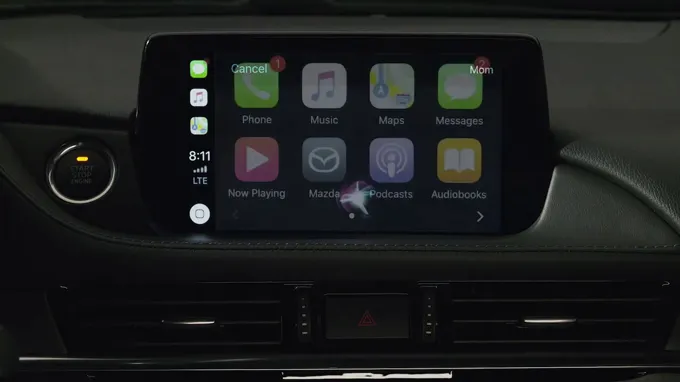
Devices that Support CarPlay
CarPlay CarPlay is an innovative technology developed by Apple that allows you to operate your iPhone while driving seamlessly. CarPlay connects your Apple device to your car’s infotainment system, allowing you to use various features on the car’s display screen. This technology tends to be safer and less distracting than holding or looking at your phone while driving.
The ultimate purpose of CarPlay is to provide drivers with a safer and more accessible way of using their mobile devices while driving. Although it was initially introduced in 2014, many drivers are still unaware of this technology. Several auto-manufacturers have begun incorporating Apple’s CarPlay technology into their vehicles.
CarPlay is compatible with various devices, including iPhones 5 and higher and works with Siri to enable voice commands when you’re driving. Once you connect your phone with CarPlay, you can access various apps like phone calls, text messaging, maps, music, and other applications on the vehicle’s infotainment system. Simply put, CarPlay is a convenient and safe way of engaging with your mobile device while on the road.
How to Turn Off CarPlay
CarPlay is a useful feature that allows iPhone users to control their devices without having to handle them manually. However, there may be times when you want to turn off CarPlay. Luckily, the process is relatively straightforward.
Firstly, locate the CarPlay settings on your car’s infotainment system and click on it. Next, select the disable or turn off option to remove it from your screen. Keep in mind that disabling CarPlay does not turn off your phone’s Bluetooth or USB connections, so you may need to do so manually.
In summary, turning off CarPlay is a simple task that can be completed in just a few clicks.
Method One: Disconnecting your iPhone from Your Vehicle
CarPlay CarPlay is a handy feature in newer vehicles that allows you to connect your iPhone to your car’s infotainment system. However, there may be times when you need to turn off CarPlay, such as when you want to use your phone’s navigation app or music player instead. Fortunately, turning off CarPlay is pretty straightforward, and there are a couple of methods you can use to do so.
One way to turn off CarPlay is to simply disconnect your iPhone from your vehicle. This can usually be done by unplugging the USB cable or by turning off Bluetooth in your phone’s settings. Once your iPhone is disconnected, your car’s infotainment system should revert back to its default mode and no longer display CarPlay.
However, keep in mind that this method may not work for all vehicles, so be sure to check your owner’s manual or consult with your vehicle manufacturer for more information.
Method Two: Turning Off CarPlay in iPhone Settings
CarPlay CarPlay is a great feature for connecting your iPhone device to your car, but there may be times when you need to turn it off. Turning off CarPlay in iPhone settings is easy to do. First, open up the Settings app on your iPhone device.
Then, scroll down until you see the option for CarPlay and tap on it. Once inside the CarPlay settings, you can turn off the feature by simply toggling the switch next to the “Allow CarPlay While Locked” option to the off position. This will turn off CarPlay on your iPhone device and prevent it from automatically connecting to your car’s screen.
If you need to use CarPlay later on, simply toggle the switch back on to turn it back on again. With this simple method, you’ll have full control over when and how you use CarPlay on your iPhone device.
Method Three: Disabling CarPlay Completely in iPhone Settings
If you want to turn off CarPlay completely on your iPhone, it’s a simple process. All you need to do is go to your iPhone’s Settings app and find the CarPlay section. From there, you can either turn off automatic CarPlay or completely disable it.
Disabling CarPlay altogether is a good choice if you don’t use it often or if you have concerns about privacy while driving. It’s also helpful if you have multiple people using your car and you don’t want everyone’s phone to automatically connect through CarPlay. To disable CarPlay, go to Settings > General > CarPlay on your iPhone.
From there, you can toggle the automatic connection feature on or off. If you want to completely disable CarPlay, you can turn off “Allow CarPlay While Locked” and “CarPlay” so your phone won’t even recognize your vehicle’s connection. Overall, turning off CarPlay is a simple process that can be done through your iPhone’s settings.
Whether you’re looking to save battery life, protect your privacy, or simply don’t use CarPlay, disabling it is an easy way to customize your phone settings.
Things to Note When Turning Off CarPlay
If you are wondering how to turn CarPlay off, there are a few things to keep in mind. First, it is important to know that turning off CarPlay will not affect your phone’s functionality in any way. To turn off CarPlay, simply disconnect your phone from the car’s USB port or turn off the car’s engine.
Some cars may also have a button or menu option that allows you to turn off CarPlay directly from the car’s touchscreen display. It is always a good idea to check your car’s user manual for specific instructions on how to turn off CarPlay. Additionally, it is worth noting that some cars may require you to manually disconnect your phone from Bluetooth in order to fully disconnect from CarPlay.
Overall, turning off CarPlay is a simple process and should not cause any issues with your phone or car’s functionality.
CarPlay is Only Disabled, Not Deleted
CarPlay CarPlay is a feature found in many modern cars that allows you to connect your iPhone to your car’s infotainment system. While this can be a convenient way to access your phone’s features while driving, there may be times when you want to turn it off. The good news is that disabling CarPlay is simple and straightforward.
You can do this by going to your car’s infotainment settings and selecting the option to turn off CarPlay. It’s important to note that disabling CarPlay does not delete it from your car’s system. It simply turns it off until you choose to enable it again.
If you’re concerned about privacy or security, disabling CarPlay is an easy way to ensure that your phone’s data is not being shared with your car’s infotainment system. Overall, while CarPlay can be a useful feature to have, it’s always good to know how to turn it off if needed.
Other Options for In-Vehicle Entertainment
When it comes to in-vehicle entertainment, CarPlay is just one option among many. Depending on your preferences and needs, you may find that turning off CarPlay is the best decision for you. One thing to keep in mind is that without CarPlay, you’ll need to have alternative ways to access music, messaging, and navigation features while driving.
Luckily, many cars come equipped with built-in infotainment systems that can do just that. Additionally, if you prefer to use your phone, most cars also have Bluetooth connectivity for hands-free calling and audio streaming. Alternatively, you can bring your own portable devices, like tablets or DVD players, to keep yourself entertained on long car rides.
It’s important to remember that various state laws dictate what is and isn’t allowed while driving, so double-check before using any devices while behind the wheel. Ultimately, there are plenty of options available for in-vehicle entertainment, so turning off CarPlay may be a non-issue.
Wrapping Up
If you’re wondering how to turn CarPlay off, it’s actually a pretty simple process. First off, you need to disconnect your iPhone from your car’s USB port. Next, you can either turn off CarPlay in your iPhone’s settings or turn off CarPlay restrictions in your car’s settings.
If you want to turn off CarPlay on your iPhone, go to Settings > General > CarPlay and select your car, then toggle off the “Allow CarPlay While Locked” option. If you want to turn off CarPlay restrictions in your car, go to your car’s settings menu and find the CarPlay option. From there, you can toggle off CarPlay and disable it altogether.
Whether you need to turn off CarPlay temporarily or permanently, these steps should get you where you need to go.
Conclusion and Final Thoughts
Wrapping Up: Final Thoughts on the Importance of Exercising Regularly In conclusion, it can’t be overstated how crucial it is to exercise regularly. There are countless benefits to physical activity that not only improve our physical health but also our mental well-being. Whether it’s a daily run, a yoga class, or even a brisk walk, finding a type of exercise that works for you is essential.
A sedentary lifestyle can lead to a host of health problems, including heart disease, diabetes, and obesity. Regular exercise can help prevent and manage many of these conditions. It can also reduce stress and anxiety, improve sleep quality, and boost our overall mood.
So why not make it a priority to incorporate physical activity into your daily routine? Your body (and mind) will thank you for it!
Useful Resources
In conclusion, there are many useful resources available for anyone looking to improve their skills in the field of digital marketing. Whether you are looking for in-depth guides, online courses, or expert advice, there are resources out there that can help you stay up-to-date on the latest trends and techniques in this ever-evolving field. It’s important to remember that no matter how much experience you have, there is always room for growth, and by taking advantage of these resources, you can stay ahead of the curve and continue to grow both personally and professionally.
So whether you’re a seasoned pro or just starting out, make sure to take advantage of the many resources available to you and continue to push yourself to improve every day.
Conclusion
Turning off CarPlay is as easy as saying “goodbye” to that annoying backseat driver. Simply go to your car’s settings menu, select “CarPlay,” and toggle the switch to turn it off. Now you can enjoy a peaceful and uninterrupted ride, without Siri interrupting your sing-along sessions.
So, farewell, CarPlay. Until we meet again. Or not.
Your call.”
FAQs
What is CarPlay and how does it work?
CarPlay is an Apple software that allows iPhone users to use their apps and phone features on their car’s built-in screen. It connects via a USB cable or wireless connection.
How do I turn off CarPlay on my iPhone?
To turn off CarPlay on your iPhone, go to Settings > General > CarPlay, select your car, and then turn off the toggle switch.
Why would I want to turn off CarPlay on my iPhone?
There could be several reasons why someone would want to turn off CarPlay on their iPhone, such as conserving battery life, avoiding distractions while driving, or using a different navigation system.
Can I disable CarPlay on my car’s built-in screen?
Yes, you can disable CarPlay on your car’s built-in screen by going to Settings > General > CarPlay, selecting your car, and then turning off the toggle switch for “Allow CarPlay While Locked.”
How can I switch between CarPlay and my car’s regular audio system?
To switch between CarPlay and your car’s regular audio system, simply unplug your iPhone from the USB cable or disconnect the wireless connection.
Can I customize the apps that appear on my CarPlay screen?
Yes, you can customize the apps that appear on your CarPlay screen by going to Settings > General > CarPlay, selecting your car, and then dragging and dropping the apps you want to appear.
How can I troubleshoot any issues with CarPlay?
If you’re experiencing issues with CarPlay, try unplugging and plugging in your iPhone again, restarting your car’s audio system, or updating your iPhone software. You can also contact Apple Support for further assistance.