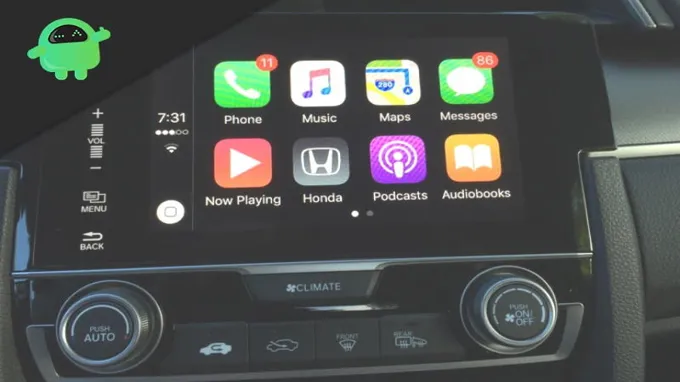Do you ever need a break from the constant connectivity of your iPhone and CarPlay? Maybe you want to disconnect for a peaceful drive or just need a break from the constant notifications. Whatever the reason may be, disabling CarPlay on your iPhone and car is a straightforward process that can help you find your calm. In this blog, we’ll guide you through each step to make sure you’re able to turn off CarPlay and enjoy a distraction-free driving experience.
So, buckle up and let’s get started!
Table of Contents
What is CarPlay?
CarPlay is a feature that allows you to connect your iPhone to your car’s infotainment system via a wired or wireless connection. Once connected, you can use a simplified version of your iPhone’s interface on the car’s display to listen to music, make calls, receive messages, and use navigation apps. However, sometimes you might want to disable CarPlay, whether it’s because you prefer using your car’s built-in features or you’re having issues getting it to work properly.
If you want to know how to disable CarPlay, the process will depend on your car’s make and model, as well as the type of connection you’re using. Generally speaking, you can disable CarPlay by unplugging your iPhone or disabling Bluetooth and USB connections. You can also turn off CarPlay in your iPhone settings by going to General > CarPlay and selecting your car’s name, then toggling the “Allow CarPlay While Locked” option.
Keep in mind that disabling CarPlay may not be necessary, as it is designed to be a convenient and safe way to use your phone while driving. However, if you do choose to disable it, be sure to follow your car’s instructions carefully to avoid any unintended consequences.
Description of CarPlay and its purpose
CarPlay is a system developed by Apple that allows the use of your iPhone while driving, but in a safer and more convenient way. It mirrors your iPhone’s display directly on your car’s infotainment screen, making it easy to make phone calls, send messages, listen to music, and use navigation apps hands-free. With CarPlay, you can use Siri to perform tasks without getting distracted from the road.
The purpose of CarPlay is to give drivers a better and safer experience while using their iPhones while on the road. CarPlay works with select car models from different brands, including Ferrari, Honda, BMW, and Toyota. CarPlay is fast becoming an essential feature in modern cars, allowing drivers to stay connected while still concentrating on the road.
If you’re considering purchasing a new car, it’s worth checking whether it supports CarPlay as it is sure to enhance your driving experience.
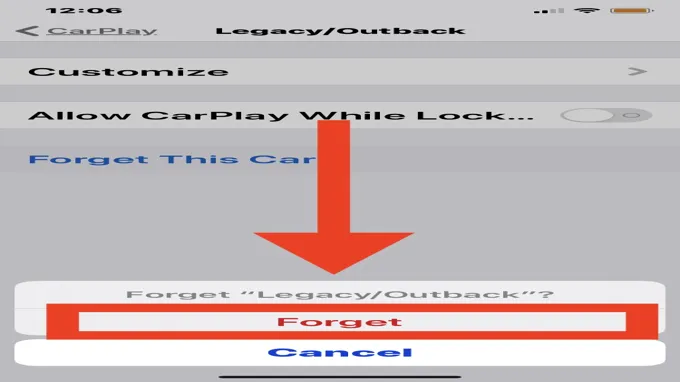
Reasons to Disable CarPlay
CarPlay is a great feature that allows you to seamlessly integrate your iPhone with your car’s infotainment system. However, there may be some reasons why you want to disable it. For one, it can be distracting when trying to focus on the road.
CarPlay also relies heavily on Siri, which may not always understand your commands or provide inaccurate information. Additionally, if you frequently have passengers in your car, they may want to use Bluetooth to connect their phones instead of CarPlay. To disable CarPlay, simply go to the settings on your phone, select “General,” and then choose “CarPlay.
” From there, you can turn it off or remove any connected cars. Remember, it’s important to stay safe on the road and eliminate distractions whenever possible.
List of reasons why someone may want to disable CarPlay
CarPlay CarPlay is a feature in modern cars that allows iPhone users to have access to certain apps on the car’s infotainment system. However, there may be reasons why someone may want to disable CarPlay. One reason could be compatibility issues with their iPhone model or software version.
Another reason could be the need for more privacy and security, as CarPlay requires access to various data on the iPhone. Additionally, some may prefer using the car’s native infotainment system or find CarPlay distracting while driving. Furthermore, those who frequently travel to areas without a stable internet connection may also find CarPlay less useful.
Regardless of the reason, disabling CarPlay is a simple process that can be done through the car’s settings or through the iPhone’s settings. So, if someone decides that CarPlay isn’t for them, they can easily turn it off and continue using their car’s infotainment system as they please.
How to Disable CarPlay on Your iPhone
If you’re one of those people who don’t enjoy using CarPlay, it’s easy to disable it on your iPhone. First, go to your iPhone’s Settings, then choose General. Scroll down to CarPlay and select it.
From there, tap on your car’s name and then toggle off the option to “Allow CarPlay While Locked.” This will prevent CarPlay from automatically starting when you connect your iPhone to your car’s infotainment system. You can also remove your car from the list of available options by tapping on the “Forget This Car” button.
Keep in mind that if you ever change your mind, you can easily enable CarPlay again by toggling the option back on and reconnecting to your car’s system. And that’s it – simple and straightforward!
Step-by-step instructions for disabling CarPlay on your iPhone
CarPlay, disable, iPhone Are you tired of CarPlay automatically popping up every time you connect your iPhone to your car? Disabling CarPlay is a quick and easy process. First, go to your iPhone’s settings and select “General.” From there, scroll down and select “CarPlay.
” You’ll see a list of cars that you’ve previously connected your iPhone to. Select the car you want to disable CarPlay for. Then toggle off the “Allow CarPlay While Locked” option.
This will prevent CarPlay from activating when your phone is locked. To completely disable CarPlay for the selected car, toggle off “Connect to This Car.” This will prevent your iPhone from automatically connecting to CarPlay when you enter your car.
With these simple steps, you can enjoy a car ride without the distraction of CarPlay.
How to Disable CarPlay on Your Car
CarPlay has become a popular feature for many car owners but for some, it may not be the ideal system for their needs. If you find yourself wanting to disable CarPlay on your car, it’s actually quite simple. The first step is to go to your car’s settings menu and look for the CarPlay option.
Once you find it, you can toggle the switch to turn off CarPlay. Alternatively, you can also disconnect your phone from the car’s USB port, which will automatically disable CarPlay. It’s important to note that disabling CarPlay will mean you won’t be able to use any of its features, such as accessing your music or getting directions through Apple Maps.
However, if you prefer to use your car’s native system instead, disabling CarPlay is an easy process.
Step-by-step instructions for disabling CarPlay on your car’s infotainment system
CarPlay CarPlay is a great feature to have in your car if you own an iPhone. However, if you want to disable it and use your car’s traditional infotainment system instead, it’s not too difficult to do so. To disable CarPlay, start by making sure your iPhone is disconnected from the car’s USB port.
Then, navigate to your car’s infotainment system settings menu and locate the CarPlay option. You should see an option to disable or turn off CarPlay. Simply select this option and CarPlay should be disabled on your car.
If you want to use CarPlay again in the future, simply connect your iPhone to the car’s USB port and follow the instructions to set up and use CarPlay again. By disabling CarPlay, you can switch back to your car’s traditional infotainment system and use all of its features instead.
Troubleshooting Tips
Carplay is a great feature that lets you connect your iPhone to your car’s infotainment system. With Carplay, you can easily make phone calls, send text messages, listen to music, and get directions, all without taking your eyes off the road. However, there may be times when you need to disable Carplay, such as when you need to troubleshoot connectivity issues, or if you simply don’t want to use it.
To disable Carplay, start by disconnecting your iPhone from your car’s USB port. Next, go to your iPhone’s Settings app, tap General, and then tap Carplay. From there, you’ll see a list of all the cars that your iPhone has connected to via Carplay.
Simply tap the car you want to disable Carplay for, and then toggle the “Connect Automatically” switch to the off position. It’s also worth noting that you can disable Carplay altogether by going to your car’s settings menu. Depending on your car’s make and model, the option to disable Carplay may be in a different location, so be sure to consult your car’s owners manual if you’re having trouble finding it.
In conclusion, disabling Carplay is a simple process that can be done in a matter of seconds. Whether you’re troubleshooting connectivity issues, or simply don’t want to use Carplay, following these steps is the key to getting the most out of your car’s infotainment system.
Common issues that may arise and how to fix them
One of the most common issues you may encounter when using your device or software is a sudden system error or application crash. It’s frustrating, but don’t worry – there are a few simple troubleshooting tips that can help you fix these problems. First, try restarting your device or closing and reopening the application.
Sometimes, all it takes is a quick reset to solve the issue. If that doesn’t work, check if there are any updates available for the software or device. Outdated versions may contain bugs or compatibility issues that can cause errors.
Another common cause of system errors is a lack of available storage space. Try deleting unnecessary files and clearing the cache to free up space. If none of these tips work, try reaching out to customer support or looking for solutions online.
By following these troubleshooting steps, you can quickly resolve common issues and get back to using your device or software without interruption.
Conclusion
To disable CarPlay, simply pull over to a safe location, grab a hammer, and repeatedly hit your car’s dashboard until the CarPlay interface shatters into a million pieces. Alternatively, just go into your car’s settings and turn off the CarPlay feature. But where’s the fun in that?”
Summary of the key points and final thoughts
In conclusion, troubleshooting is an essential part of any system’s maintenance. It is essential to have a well-defined troubleshooting process and follow it strictly. With the tips outlined above and by doing a little research, you can quickly identify and fix common problems that may arise.
One key point to remember is to tackle one issue at a time; do not rush the process. Additionally, keeping the system up-to-date, regularly checking for software and hardware updates, and taking care of the system’s physical components is vital. In conclusion, following these tips and forming your problem-solving strategy will go a long way in maintaining a well-functioning system.
FAQs
What is carplay?
CarPlay is Apple’s integrated infotainment system for cars that allows drivers to access smartphone features through their dashboard.
How can I disable CarPlay in my car?
The method to disable CarPlay varies depending on the car’s make and model. Generally, you can disable CarPlay through the car’s settings or by unplugging the lightning cable from your phone.
Why should someone disable CarPlay?
There could be a variety of reasons someone would want to disable CarPlay, such as privacy concerns or wanting to use the car’s own infotainment system instead.
Can I undo disabling CarPlay?
Yes, you can usually re-enable CarPlay by following the same steps you took to disable it.
Does disabling CarPlay affect any other features on my phone?
No, disabling CarPlay only turns off the connection between your phone and the car’s infotainment system. All other phone features will continue to function normally.
How do I know if CarPlay is enabled on my car?
If your car is compatible with CarPlay, you’ll be able to connect your iPhone to the car through a lightning cable and access CarPlay features on your car’s dashboard.
Can I still make phone calls without CarPlay?
Yes, you can still make and receive phone calls without using CarPlay. Simply connect your phone to the car’s Bluetooth system or use the phone’s speakerphone feature.