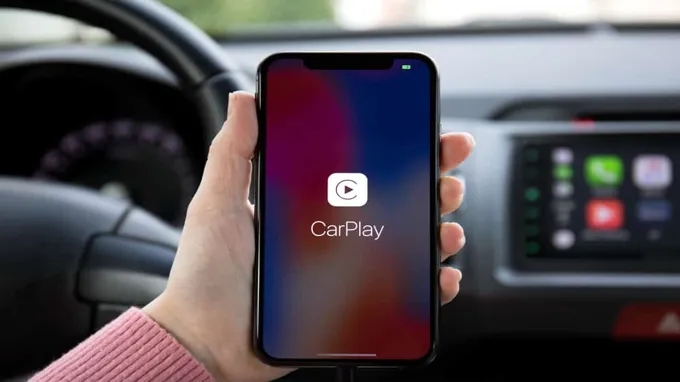CarPlay is a fantastic piece of technology that has revolutionized the way we drive and interact with our cars. It allows you to easily connect your iPhone to your car’s infotainment system and access a range of features such as navigation, music, and messaging. However, there may be times when you want to turn off CarPlay.
Perhaps you’re listening to music on your phone and want to switch back to the traditional radio, or maybe you’re lending your car to someone who doesn’t have an iPhone. Whatever the reason, knowing how to turn off CarPlay is essential if you want to get the most out of your car’s media system. In this blog post, we’ll explore the different ways you can turn off CarPlay and give you all the information you need to do it quickly and easily.
So, let’s get started!
Table of Contents
Step One: Disconnect Your iPhone
CarPlay is a great feature that allows you to access your iPhone apps and media on your car’s dashboard display. However, you may want to turn it off at times, especially if you’re experiencing connectivity issues or if you prefer using your car’s built-in features instead. If you’re wondering how to turn off CarPlay, the first step is to disconnect your iPhone from your car’s USB port.
This will stop the CarPlay interface from appearing on your car’s screen and enable you to access your car’s native infotainment system. To do this, simply unplug the Lightning cable from your iPhone and wait for a few seconds for the disconnection to take effect. Keep in mind that turning off CarPlay does not delete or uninstall the feature from your iPhone or car.
You can always plug your phone back in to re-activate it in the future.
Disconnect your iPhone from the car’s USB port.
One common issue that many people face while using their iPhones in the car is the device not connecting properly. In such cases, the first step towards fixing the issue is to disconnect your iPhone from the car’s USB port. Why is this important? Well, it’s because the USB port is one of the primary ways through which your iPhone connects to the car’s infotainment system.
So, if there’s any glitch or problem with this connection, it can cause various issues, such as your music not playing, your phone not charging, or other features not working as intended. Therefore, disconnecting your iPhone from the USB port gives it a clean slate and allows you to start the connection process afresh. Additionally, this step also helps in ruling out any hardware issues with either the phone or the car’s system.
Hence, it’s always recommended to take this step as the first one towards troubleshooting any connectivity issues between your iPhone and the car.
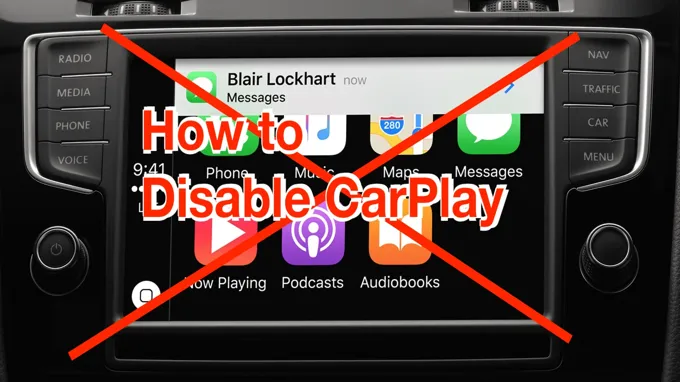
Step Two: Access CarPlay Settings
If you’re looking for a way to turn off CarPlay, the first step is to access your CarPlay settings. To do this, start by connecting your iPhone to your car’s infotainment system via USB cable. Once connected, open the Settings app on your iPhone and scroll down to find the “General” option.
Tap on it, and then look for “CarPlay” in the list of options. Select it, and you’ll be able to access the settings related to CarPlay. From here, you can choose to turn off CarPlay altogether, or adjust its settings to better suit your needs.
For example, you may want to disable certain apps from appearing on your CarPlay interface, or adjust the volume of the audio playback. Whatever your preferences may be, the CarPlay settings menu is the place to go to make changes. So, next time you’re ready to drive without CarPlay, just follow these simple steps to turn it off and enjoy a different driving experience.
Once you’re inside your car, accessing CarPlay is just a few clicks away. To get started, go to your car’s settings menu and select CarPlay. This will take you to a screen where you can customize your chosen apps, rearrange their placements and even select whether they appear or not in the CarPlay interface.
You can also place some of your favorite apps on the home screen while some other apps can be tucked away into folders. The beauty of the CarPlay customization is that you can set it up just the way you like it so that it suits you best. This means that accessing all your preferred apps and functions is just a touch away, maximizing your driving experience.
So, go ahead and make some modifications that will make your driving both convenient and fun.
Step Three: Turn Off CarPlay
If you’re looking for a way to turn off CarPlay in your vehicle, there are a few simple steps you need to follow. First, make sure your iPhone is disconnected from your car’s USB port. Then, go to the settings on your iPhone and select General.
From there, scroll down and select CarPlay, and then select your vehicle from the list of available options. Finally, toggle the switch next to “Allow CarPlay While Locked” to off, and CarPlay will be disabled. It’s important to remember that turning off CarPlay doesn’t mean you won’t be able to connect your phone to your vehicle’s entertainment system.
You can still use Bluetooth or a USB cable to connect your phone and listen to music or use other features. So if you’re looking for a break from CarPlay, just follow these simple steps and you’re good to go!
Toggle off the option for ‘Allow CarPlay While Locked’.
If you’re experiencing issues with CarPlay on your iPhone, turning it off and on again can be a quick and easy fix. To turn off CarPlay, start by going to the Settings app on your iPhone. Then, tap on General, followed by CarPlay.
From here, you can see a list of available vehicles that you’ve paired with CarPlay, as well as a toggle option for “Allow CarPlay While Locked.” If this option is turned on, you’ll be able to use CarPlay even when your iPhone is locked. However, if you’re experiencing issues with CarPlay, it’s best to toggle this option off so that CarPlay can only be accessed when your device is unlocked.
Simply tap on the toggle to switch it off, and CarPlay will no longer be enabled until you turn it back on. This can be a helpful tip for anyone experiencing issues with CarPlay, and it only takes a few simple steps to turn it off.
Toggle off the option for ‘Show Suggestions in CarPlay’.
If you’re having trouble turning off CarPlay on your iPhone, don’t worry – it’s a common issue, and it’s easy to fix. One of the first things you should do is toggle off the option for “Show Suggestions in CarPlay.” To do this, simply navigate to the Settings app on your iPhone and select the “General” tab.
From there, select “CarPlay” and look for the setting labeled “Show Suggestions in CarPlay.” Toggle this option off, and you should be able to turn off CarPlay without any issues. It’s important to note that this setting may not be available on all devices or versions of iOS, so if you can’t find it, you may need to try another method to turn off CarPlay.
With these simple steps, you’ll be able to enjoy your iPhone without the distraction of CarPlay.
Toggle off the option for ‘Automatically Return to CarPlay’.
After using CarPlay, you may need to turn it off at some point. If you are unsure how to do this, don’t worry because it’s a straightforward process. One essential thing to keep in mind during the process is to toggle off the option for “Automatically Return to CarPlay.
” This step ensures that your mobile device disconnects from the vehicle’s media system before you proceed to turn off CarPlay. Go to your iPhone’s home screen, then click on “Settings.” Scroll down to “General,” and then click on “CarPlay.
” You’ll see an option called “Automatically Return to CarPlay,” which automatically reconnects your iPhone to your car’s media system if it detects it’s nearby. Toggle off this option, and then you can choose to turn off CarPlay altogether. With that, you’ve successfully turned off CarPlay, and your iPhone will no longer remain connected to your car’s media system.
Step Four: Save Settings
If you’re looking to turn off CarPlay on your iPhone, you’ll be surprised to learn how quick and easy it is. Once you know how, you can switch it off in seconds. To get started, simply tap “Settings” on your iPhone, select the “General” option, and click on “CarPlay.
” From there, select your car’s name and uncheck the “Enable CarPlay” option. Lastly, save your settings, and you’re finished! Turning off CarPlay on your iPhone can be useful if you prefer not to use it or need to reduce distractions while driving. With these simple steps, you can customize your iPhone to your preferences and use it just how you want it.
Select ‘Done’ to save your settings.
Once you’ve made all the necessary changes to your settings, it’s time to save them by selecting “Done.” This step is crucial because it ensures that your preferences are saved and applied to your account. By clicking on “Done,” you’re confirming that you’re satisfied with your adjustments and want to keep them as your default settings moving forward.
It’s important to remember that your settings can be altered at any time, so don’t worry too much about getting them perfect on the first try. By experimenting with different configurations, you’ll discover what works best for you and your specific needs. So, go ahead and hit that “Done” button with confidence, knowing that you can always make changes as needed to optimize your experience.
Conclusion
Turning off CarPlay is as easy as hitting the brakes on a wild joyride. Just hop into your car’s settings and navigate to the CarPlay settings. With a simple tap, CarPlay will be deactivated, leaving you to roam free on the open road without the distractions of technology.
So buckle up and enjoy the ride, because sometimes the best way to disconnect is to unplug.”
FAQs
What is CarPlay and how does it work?
CarPlay is a feature in modern cars that allows the driver to connect an iPhone to the car’s infotainment system. Once connected, the driver can access certain apps on their phone through the car’s touch screen or voice commands.
Is it possible to turn off CarPlay on my car?
Yes, it is usually possible to turn off CarPlay on your car’s infotainment system. The exact process for doing this will depend on the make and model of your car, so consult your car’s manual or contact the manufacturer for instructions.
Can I disable CarPlay while driving?
Generally, CarPlay can be disabled while driving, but this will also depend on the car’s specific features and settings. If you need to disable CarPlay while driving, refer to your car’s manual or contact the manufacturer for assistance.
How can I turn off CarPlay on my iPhone?
To turn off CarPlay on your iPhone, go to Settings > General > CarPlay and toggle the “Allow CarPlay While Locked” option to off. This will prevent your phone from automatically connecting to CarPlay when you get in the car.
Is there a way to disable CarPlay for certain apps?
Yes, it is possible to disable CarPlay for certain apps. On your car’s infotainment system, navigate to the CarPlay settings and select which apps you want to disable. You can also make these changes on your iPhone by going to Settings > General > CarPlay and editing your list of available apps.
How do I troubleshoot issues with CarPlay?
If you are experiencing issues with CarPlay, first make sure that your iPhone is compatible with your car’s system and that it is connected correctly. If the problem persists, try restarting both your phone and your car’s system. If the problem still cannot be resolved, consult your car’s manual or contact the manufacturer for assistance.
Can CarPlay be turned off permanently?
Depending on the make and model of your car, it is usually possible to permanently disable CarPlay. This may be necessary in some cases if you prefer not to use the feature or if it is causing glitches with your car’s infotainment system. Again, refer to your car’s manual or contact the manufacturer for instructions on permanently disabling CarPlay.