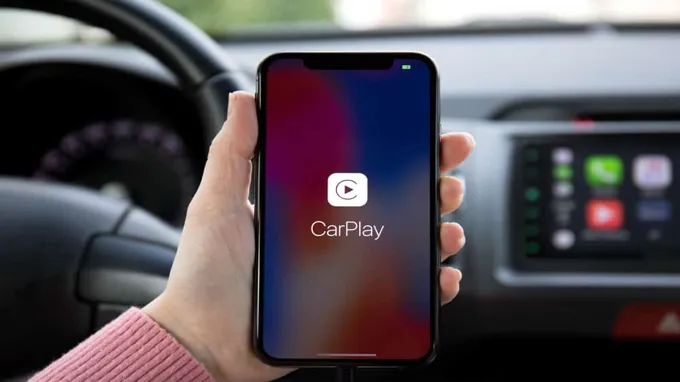Have you ever been driving and suddenly your iPhone connects to your car’s infotainment system through CarPlay without warning? While CarPlay can be incredibly useful for hands-free navigation, music streaming, and phone calls while on the road, there may be times when you need to turn it off. Maybe you don’t want to be distracted by notifications while driving or you need to charge your iPhone without the CarPlay connection. Whatever the reason, turning off CarPlay on your iPhone is easy to do.
In this blog post, we’ll walk you through the steps to turn off CarPlay and get back to using your iPhone without any distractions. So sit back, grab your phone, and let’s get started!
Table of Contents
What is CarPlay?
CarPlay is a feature that allows iPhone users to connect their device to their car’s infotainment system. With CarPlay, drivers can access various tasks like making calls, sending messages, using navigation, playing music, and more, all hands-free. However, there may be situations where you want to turn off CarPlay on your iPhone.
Maybe because it’s causing issues with your car’s system or you prefer to use the car’s entertainment system instead. Whatever the reason might be, the process to turn off CarPlay on your iPhone is relatively easy. To do so, go to “Settings” on your iPhone, then “General,” and then “CarPlay.
” From there, you can select your car’s infotainment system and toggle the CarPlay option off. That’s it; CarPlay will be turned off on your iPhone, and you can enjoy your car’s entertainment system.
Explanation of CarPlay
CarPlay is a feature that has revolutionized the way we interact with our cars. It’s essentially a system that allows you to connect your iPhone to your car’s built-in display, giving you access to a variety of apps and features in a way that is safe and easy to use. With CarPlay, you can make calls, send messages, listen to music, get directions, and more, all without taking your hands off the wheel.
It’s like having your iPhone built into your car. The best part is that CarPlay is incredibly user-friendly and intuitive, so you don’t have to be a tech expert to use it. If you’re someone who spends a lot of time driving or commuting, then CarPlay is definitely something you should consider.
It’s an excellent way to stay connected and entertained while on the go, without compromising your safety. So, if you’re looking for a more seamless and convenient way to interact with your car, then CarPlay is definitely worth checking out.
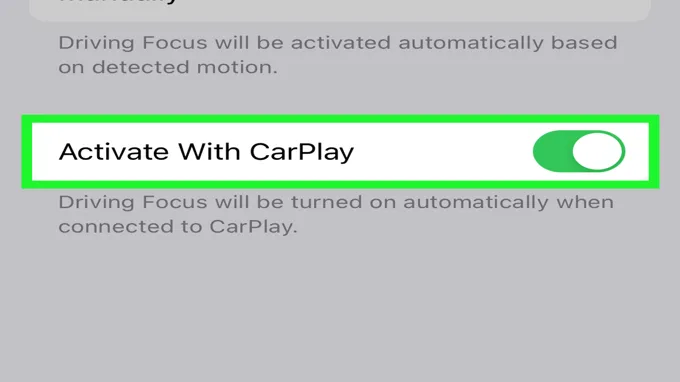
How to Turn Off CarPlay
If you’re wondering how to turn off CarPlay on your iPhone, it’s actually quite simple. First, make sure your iPhone is connected to your car’s infotainment system via USB cable or Bluetooth. Then, go to your iPhone’s settings and tap on “General”.
From there, scroll down to “CarPlay” and select the car that you want to disconnect from. Finally, tap on “Forget This Car” and confirm your choice. This will remove the connection between your iPhone and the car’s infotainment system, effectively turning off CarPlay.
It’s important to note that turning off CarPlay doesn’t delete it from your iPhone, so if you want to use it again later, you can easily reconnect to your car’s system. Overall, turning off CarPlay can be a helpful solution if you’re experiencing any issues or if you simply don’t want to use it for a while.
Step 1: Disconnect Your iPhone from Your Car
If you want to turn off CarPlay on your iPhone, the first step is to disconnect your device from your car. CarPlay is an incredibly useful feature that integrates your iPhone with your car’s infotainment system. However, if you don’t want your phone to automatically connect when you enter your car, you can disable this feature.
To turn off CarPlay, go to Settings on your iPhone and select General. From there, find CarPlay and tap it. Then select your car’s name and click on the “Forget This Car” option to disconnect your iPhone from it.
This way, you won’t have to worry about CarPlay automatically turning on when you’re driving if that’s what you prefer.
Step 2: Disable CarPlay in iPhone Settings
If you’re looking to turn off CarPlay on your iPhone, you’ll want to follow a few simple steps to disable this feature entirely. First, head to your Settings app on your iPhone and find the General tab. Next, scroll down until you see the option for CarPlay and select it.
You can then turn off CarPlay by toggling the switch next to “Allow CarPlay” to the off position. This will disable the feature entirely and prevent your phone from connecting to any CarPlay enabled vehicles. Whether you’re looking to save battery life or simply don’t need the feature, turning off CarPlay is a quick and easy process.
So if you’re tired of your phone automatically connecting to your car’s dashboard every time you get in, be sure to follow these steps to disable CarPlay on your iPhone today!
Step 3: Remove CarPlay from Your Favorite Apps
If you’re looking to turn off CarPlay, the first step is to remove it from your favorite apps. Whether you’re using your phone for GPS or playing music, CarPlay can sometimes get in the way. Luckily, turning off CarPlay is relatively simple.
First, open up your phone and go to Settings. From there, select General and then CarPlay. You’ll be presented with a list of all the apps that are currently set up for CarPlay.
To turn off CarPlay, simply tap the green checkmark next to each app until it disappears. Once you’ve removed CarPlay from all your favorite apps, you’re done! You can now enjoy all the features of your phone without the distraction of CarPlay popping up. So, if you’re ready to take control of your phone, give this easy fix a try and enjoy a distraction-free driving experience.
Why Turn Off CarPlay?
If you are an iPhone user who has been using CarPlay to connect your device to your car’s audio system, you might wonder why one would want to turn off CarPlay. There are several reasons a person may need to do this. Firstly, it could be a matter of safety, as some users find the constant notifications and alerts distracting and overwhelming while driving.
Secondly, turning off CarPlay can help conserve your iPhone’s battery life. Lastly, if you need to use your phone for other tasks such as making calls or using other apps, you might want to disable CarPlay temporarily. Fortunately, turning off CarPlay is quite simple.
You can either unplug the device or go to “Settings” on your iPhone, then to “General,” and click on “CarPlay” to turn it off. In conclusion, knowing how to turn off CarPlay can be useful if you need to prioritize your safety, save battery life, or use your phone for other purposes while in the car.
Reasons to Turn Off CarPlay
CarPlay CarPlay is a fantastic feature for Apple users, making it easy to integrate your iPhone with your car’s entertainment system. However, there may be some reasons you would want to turn it off. For one, it can be a big distraction while driving.
While CarPlay is designed to make using your phone safer on the road, it still involves interacting with a screen instead of focusing on the road ahead. Additionally, if you are having connectivity issues or if your car’s system is not compatible with CarPlay, it can be frustrating to deal with. In these cases, it may be better to turn off CarPlay and use your phone entirely hands-free.
Another reason to turn it off is if you prefer to use another media source, such as SiriusXM or Spotify directly through your car’s system. It’s important to note that while CarPlay is a convenient tool, it’s not the only option available to you.
Conclusion
In conclusion, ending your CarPlay session is more than just hitting the home button on your iPhone. It requires patience, a little maneuvering, and some good old-fashioned button pressing. But fear not, with these steps, you’ll be able to gracefully exit CarPlay and regain control of your car’s infotainment system in no time.
It’s like putting a bow on a present – you gotta know how to tie it up just right.”
Summary of Steps and Benefits
CarPlay CarPlay is a highly useful feature that allows you to connect your iPhone to your car’s infotainment system and use its apps, messages, and calls while driving. However, in some situations, you might want to turn off CarPlay. For example, if you’re someone who needs to focus on the road or wants to limit distractions, turning off CarPlay might be beneficial.
Additionally, if you’re having issues with CarPlay, turning it off and then on again might resolve the problem. To turn off CarPlay, simply go to the Settings app on your iPhone, select General, then CarPlay, and tap “Forget This Car.” This will prevent your iPhone from automatically connecting to CarPlay when you start your car.
By turning off CarPlay when you don’t need it, you can minimize distractions, reduce the risk of accidents, and enjoy a safer driving experience.
FAQs
What is CarPlay on iPhone?
CarPlay is a feature on iPhone that allows you to access and control your phone’s apps and features through the dashboard of your car.
How do I turn off CarPlay on my iPhone?
To turn off CarPlay on your iPhone, simply unplug the lightning cable connecting the phone to the car’s dashboard.
Can I use CarPlay wirelessly?
Yes, some car models support wireless CarPlay. Check with your car manufacturer to see if your car supports wireless CarPlay.
What apps are available on CarPlay?
CarPlay supports a variety of apps including Maps, Phone, Messages, Music, Podcasts, and many more.
How do I customize my CarPlay dashboard?
You can customize your CarPlay dashboard by going to Settings > General > CarPlay. From there, you can rearrange or remove apps and customize the look and feel of your CarPlay dashboard.
Can I use Siri with CarPlay?
Yes, you can use Siri with CarPlay to make calls, send messages, get directions, and perform other tasks hands-free.
What if my CarPlay is not working?
If your CarPlay is not working, try restarting your iPhone and the car’s infotainment system, make sure the USB cable is properly connected, and check for any updates to the CarPlay software.